In one of my previous posts I wrote how to create modern Sharepoint sites: How to create modern Team or Communication site in Sharepoint (quite basic post but necessary if you just stated to work with modern sites). In this article we will continue exploring modern sites and will see how to get list of modern Team or Communication sites using Search API. Using of Search API is preferable in many scenarios as you have all sites at once with single API call.
Let’s create modern Team site and explore it’s Site Pages doclib. In default list view let’s add additional column “Content Type” to see what content type is used for the default front page:
As you can see it uses “Site Page” content type. Modern Communication site also uses the same content type for front page.
So in order to get list of all modern sites we may query for pages created with “Site Page” content type. In order to make our search query language-independent we will use content type id instead of the name. In order to get it go to Site Pages doclib settings and click Site Page content type. Then copy content type id from query string. You will have something like that:
0x0101009D1CB255DA76424F860D91F20E6C4118…
where the rest will be unique for your doclib. Our query string will look like that then:
ContentTypeId:0x0101009D1CB255DA76424F860D91F20E6C4118*
which means return all pages which content type starts with specified id. If we will test it in the Search Query Tool we will have list of all modern Team and Communication sites in the tenant:
In order to get distinct list don’t forget to check “Trim duplicates” option and select at least Title and SPWebUrl managed properties which contain site title and url.
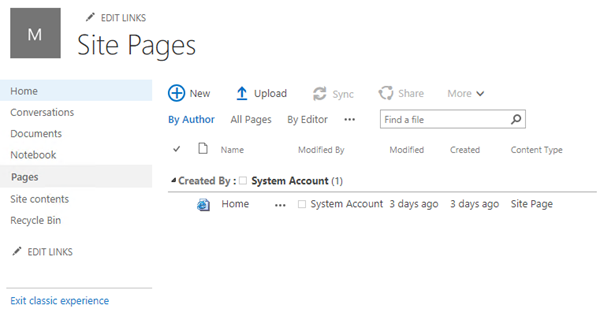

No comments:
Post a Comment