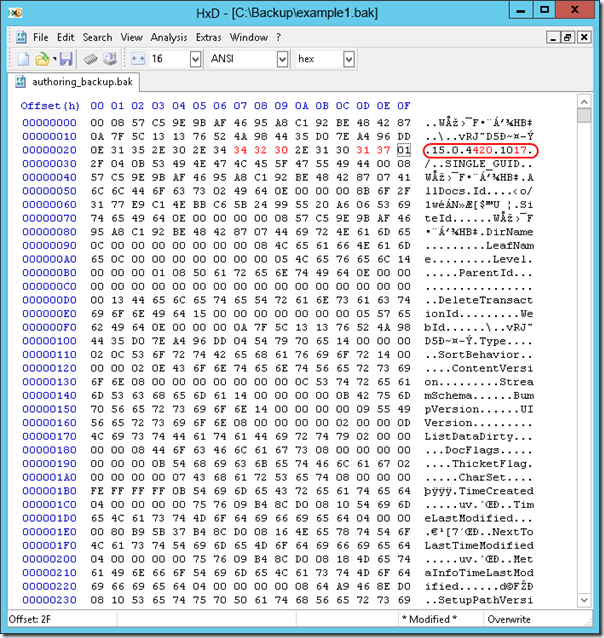Some time ago I wrote a post how to implement custom logger which writes logs to Azure storage blob container: Custom logger for .Net Core for writing logs to Azure BLOB storage. This logger implements ILogger interface from Microsoft.Extensions.Logging namespace. It works quite well but doesn't support logging scopes:
public IDisposable BeginScope<TState>(TState state) => default!;
Logging scopes are quite useful - they allow to specify additional information e.g. from each method log record was added, etc:
public void Foo()
{
using (logger.BeginScope("Outer scope"))
{
...
using (logger.BeginScope("Inner scope"))
{
}
}
}
Important requirement for logging scopes is that it should work properly in Task-based asynchronous pattern (TAP) and multithread code (which is widely used nowadays). For that we will use AsyncLocal<T> class from .NET. For implementing scopes themselves we will use linked list (child-parent relation).
For implementing it we will create LogScopeProvider class which implements Microsoft.Extensions.Logging.IExternalScopeProvider interface (for creating this custom LogScopeProvider I used code from Microsoft.Extensions.Logging.Console namespace as base example):
public class LogScopeProvider : IExternalScopeProvider
{
private readonly AsyncLocal<LogScope> currentScope = new AsyncLocal<LogScope>();
public object Current => this.currentScope.Value?.State;
public LogScopeProvider() {}
public void ForEachScope<TState>(Action<object, TState> callback, TState state)
{
void Report(LogScope current)
{
if (current == null)
{
return;
}
Report(current.Parent);
callback(current.State, state);
}
Report(this.currentScope.Value);
}
public IDisposable Push(object state)
{
LogScope parent = this.currentScope.Value;
var newScope = new LogScope(this, state, parent);
this.currentScope.Value = newScope;
return newScope;
}
private class LogScope : IDisposable
{
private readonly LogScopeProvider provider;
private bool isDisposed;
internal LogScope(LogScopeProvider provider, object state, LogScope parent)
{
this.provider = provider;
State = state;
Parent = parent;
}
public LogScope Parent { get; }
public object State { get; }
public override string ToString()
{
return State?.ToString();
}
public void Dispose()
{
if (!this.isDisposed)
{
this.provider.currentScope.Value = Parent;
this.isDisposed = true;
}
}
}
}
Note that LogScopeProvider stores scopes as AsyncLocal<LogScope> which allows to use it in TAP code. So e.g. if we have await inside using(scope) it will be handled correctly:
public async Task Foo()
{
using (logger.BeginScope("Outer scope"))
{
var result = await Bar();
...
}
}
Now returning to our BlobStorage: all we have to is to pass LogScopeProviderto its constructor, add current scope to the log record and return new scope when it is requested (check bold code):
public class BlobLogger : ILogger
{
private const string CONTAINER_NAME = "custom-logs";
private string connStr;
private string categoryName;
private LogScopeProvider scopeProvider;
public BlobLogger(string categoryName, string connStr, LogScopeProvider scopeProvider)
{
this.connStr = connStr;
this.categoryName = categoryName;
this.scopeProvider = scopeProvider;
}
public void Log<TState>(LogLevel logLevel, EventId eventId, TState state, Exception? exception,
Func<TState, Exception?, string> formatter)
{
if (!IsEnabled(logLevel))
{
return;
}
string scope = this.scopeProvider.Current as string;
using (var ms = new MemoryStream(Encoding.UTF8.GetBytes($"[{this.categoryName}: {logLevel,-12}] {scope} {formatter(state, exception)}{Environment.NewLine}")))
{
var container = this.ensureContainer();
var now = DateTime.UtcNow;
var blob = container.GetAppendBlobClient($"{now:yyyyMMdd}/log.txt");
blob.CreateIfNotExists();
blob.AppendBlock(ms);
}
}
private BlobContainerClient ensureContainer()
{
var container = new BlobContainerClient(this.connStr, CONTAINER_NAME);
container.CreateIfNotExists();
return container;
}
public bool IsEnabled(LogLevel logLevel) => true;
public IDisposable BeginScope<TState>(TState state) => this.scopeProvider.Push(state);
}
That's it: now our logger also supports logging scopes.