During upgrade from Sharepoint 2007 to Sharepoint 2010 you may want to preserve look and feel of some of your sites in order to use previous UI version. Most of changes in Sharepoint 2010 were made in UI:
Sharepoint 2010 uses ribbons in UI and it makes its look and feel similar to other Office products. However in your business web application you may still want to have old UI used in Sharepoint 2007. This is quite easy to do. Lets create OTB Publishing Portal site on Sharepoint 2010. Initially it will have new ribbon-style design:
Now in order to revert UI look and feel to the Sharepoint 2007 style we need to run the following program:
1: using (var site = new SPSite("http://example.com"))
2: {
3: site.RootWeb.UIVersion = 3;
4: site.RootWeb.Update();
5: }
After that the same site will look like this:
No ribbons, no new style – we are back to Sharepoint 2007 now. After playing with old UI lets return back to the modern version:
1: using (var site = new SPSite("http://example.com"))
2: {
3: site.RootWeb.UIVersion = 4;
4: site.RootWeb.Update();
5: }
And our site again has new UI version with ribbons.
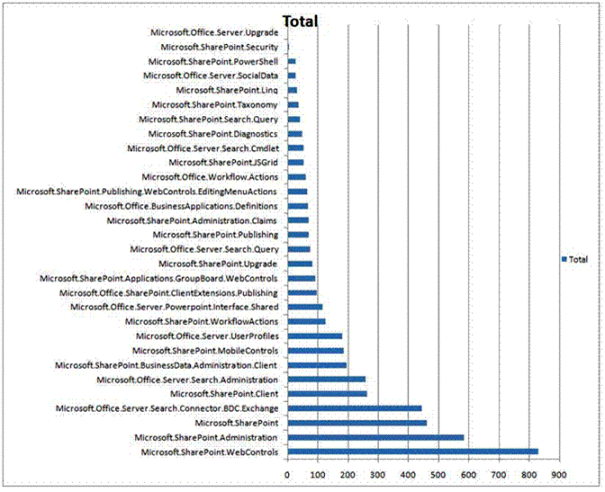


Where do you enter the code to change the look?
ReplyDeletecode, shown above should be compiled in Visual Studio first. But it is very easy to rewrite it to PowerShell.
ReplyDeleteCan you do this with a fresh install of SP 2013 server and not a upgrade from 2007/WSS? I can't stand the way the new version looks compared to my WSS server. If that's not possible, is the any other way to change the looks back some what?
ReplyDeleteThanks
Mistic,
ReplyDeletethis article was for SP2010. I didn't test it on SP2013, but you may try it on test site.