In Sharepoint 2013 when you create new list item or upload document to the doclib, OTB Created and Modified fields will show “A few seconds ago” text instead of actual date time (or e.g. “N minutes ago”):
In order to show date time in them we need to change format from Friendly to Standard mode. It is done in List settings > Field settings:
After that date time columns will show actual value:


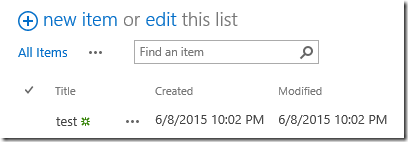
The change shown here has to be done for each Date/Time column in each list/library. Is there a way to make the same change across the entire webapp or site collection?
ReplyDeleteomegacron,
ReplyDeleteyou may write PowerShell script which enumerates all site collections, in each site collection enumerates all site columns and for each column of SPFieldDateTime time set its SPFieldDateTime.FriendlyDisplayFormat property to SPFieldDateTime.FriendlyDisplayFormat.Disabled. Also you may iterate through all sub webs, in each web go through all lists and for each field in the list do the same.